I converted my projector into a portable retro gaming console, and it’s so much fun
I recently got a projector to replace my monitor and bedroom TV, since I wanted a large screen without spending too much money. Since the primary use case was going to be watching content at night, a projector made perfect sense. Moreover, I could get away with an inexpensive version, since I didn’t want ultra-high brightness levels or anything fancy. That said, I was particular about one aspect — the projector must run Google TV OS, since I didn’t want to purchase additional streaming sticks or boxes. After all, my Chromecast is occupied in my self-hosted smart home. Another reason for this is that I was looking to create a personal retro gaming device that I could carry with me anywhere for a plug-and-play experience.
When I got my hands on the Lumio Arc 7 projector, I decided to give it a shot. It runs Google TV OS and has a portable form factor that makes it easy to carry on trips or family gatherings. With both of these boxes checked, it was all about executing the plan. With a little bit of time and effort, I was able to create a portable gaming setup that can play legacy retro games on a massive 120-inch screen. The best part is that I can carry it to an Airbnb to play when I’m vacationing, or set it up at a kid’s birthday party so that children can enjoy immersive gaming. If this sounds interesting to you, here’s how I converted my projector into a portable retro gaming console.

Related
Retro gaming has never been better, and it can only go up from here
Give your classics the 21st-century TLC they deserve.
Setting up the projector to play retro games
Installing the right emulator is key
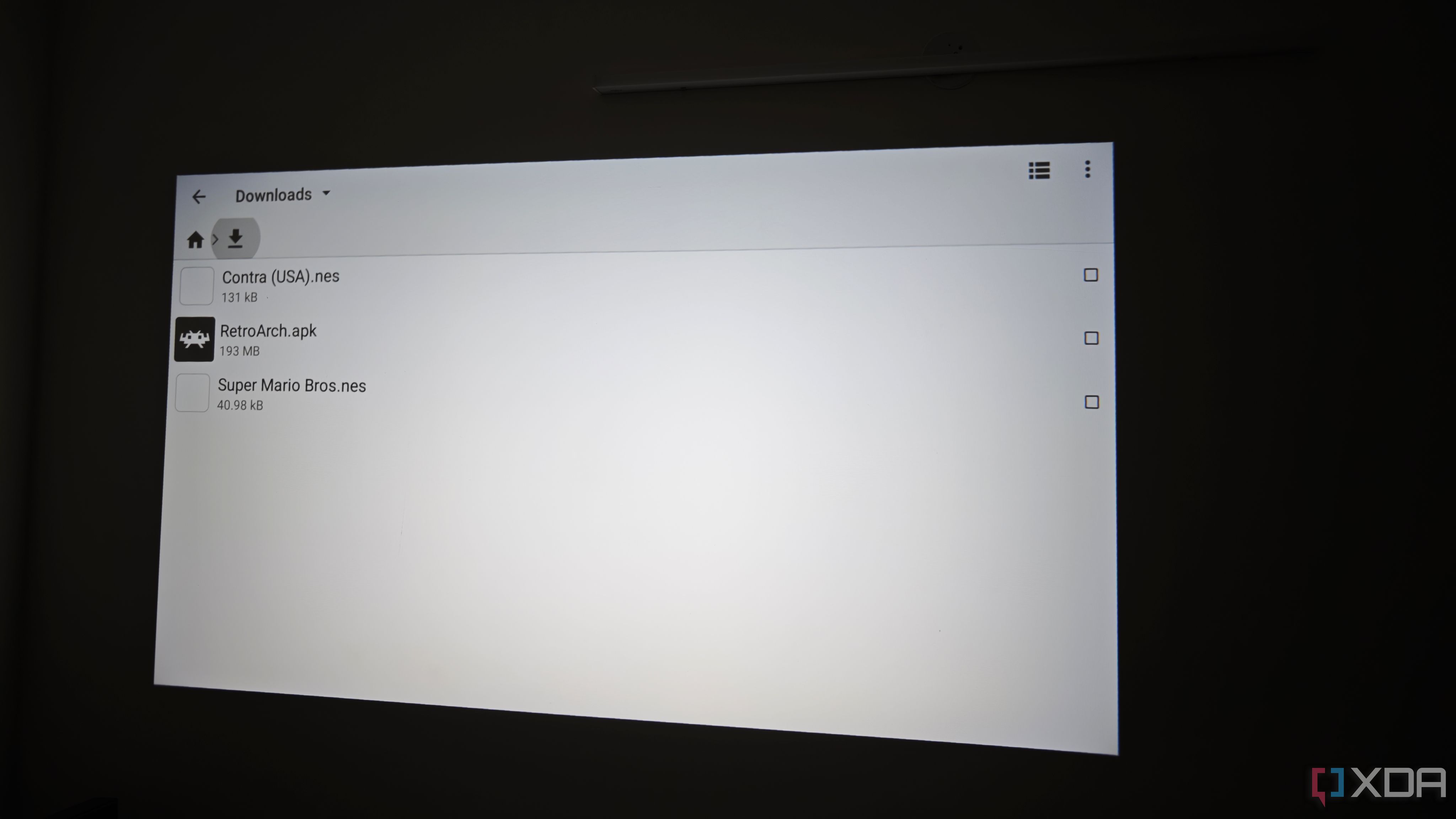
Ideally, a projector that has Google TV OS built in is the right candidate for this project. That said, you can plug in a Chromecast with Google TV or an equivalent streaming device and perform the steps on it. It’s also worth mentioning that if you’re using the OS on the projector itself, the device needs to have a capable chipset that can run an emulator. The projector I have, for instance, has MediaTek’s MTK9630 SoC, paired with 2 GB of RAM. Decent specs for the requirement. With that out of the way, it’s time to install RetroArch — a popular open-source emulator — on the projector. Download the latest APK from the website and sideload it to your projector.
Install the APK file by accessing it via a file explorer. RetroArch should now show up as an independent app on the home screen. Head to the Apps section on the Google TV interface and look for RetroArch. Now that the app is installed, it’s time to source games to play using the emulator. RetroArch supports a wide variety of ROMs, like the ones made for the Atari 2600, Nintendo 64, NES, SNES, etc. Rip your existing game cartridges or source ROMs of the games you want to play. Once done, transfer them to your projector. Alternatively, you can also copy the ROMs to a USB drive and connect the drive to your projector, if it has a USB port.
Playing Super Mario Bros. and Legend of Zelda on a 120-inch screen
It’s better than I anticipated!
Before firing up a game, I connected a wireless controller to the projector via Bluetooth. While this step is optional, it can drastically improve your gaming experience. Once you do that, open RetroArch and launch any game of your choice. The experience of playing games on such a massive screen is absolutely fantastic! I was initially worried about how games would scale on such a large display, but playing around with RetroArch’s video settings made the picture quality a lot better than it was natively.
You may observe some sort of pixelation, especially if the game is old and is running at 240p, but moving far from the projector screen helps in this situation. It’s also advisable to turn off ambient lights if your projector’s output isn’t too bright. Games like Super Smash Bros. or Street Rage 2 are excellent for multiplayer gameplay, so if you’re having a house party or you’re on a family trip and want the kids to be occupied, you can connect multiple controllers, or even convert a phone into a gamepad using certain apps.
Put your projector to good use
What started as an experiment ended up being an awesome way to put my projector to good use when I don’t want to watch a show or movie. Of course, the primary use case remains watching sports on a massive screen, but on occasions when I’m bored, I just have to launch an app, fire up a game I spent hours playing during my childhood, and enjoy classic titles on a huge screen! The best part is that you can even enjoy it with your friends and family by playing games with multiplayer support.

Related
4 ways to use your old PC as a retro gaming console
Creating a retro gaming box is a great way to repurpose your old hardware.






