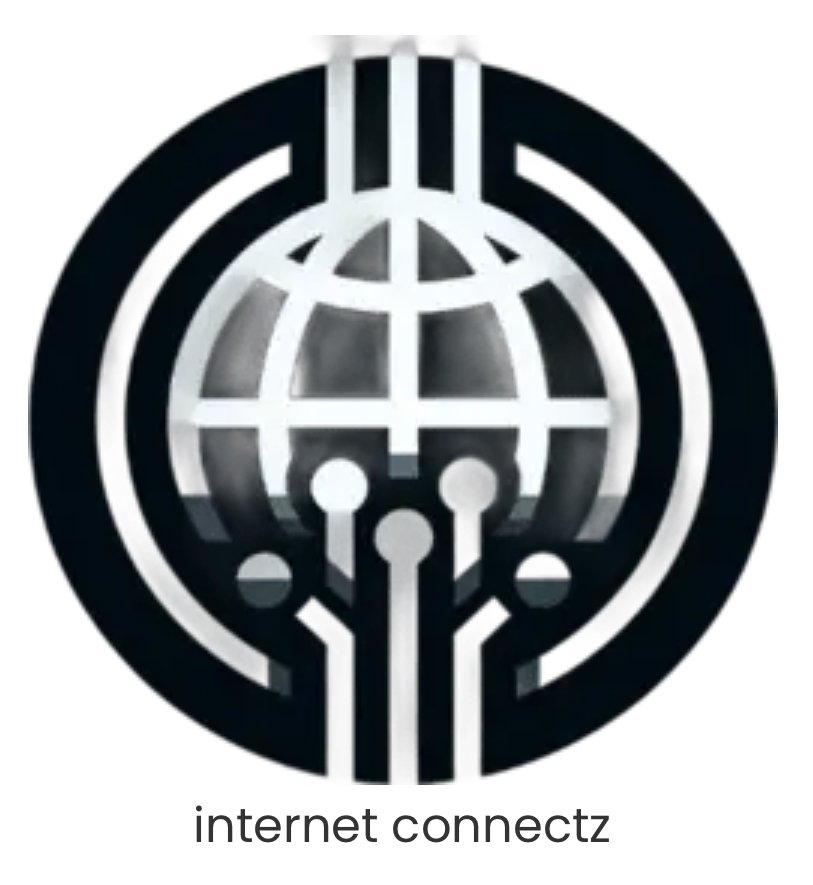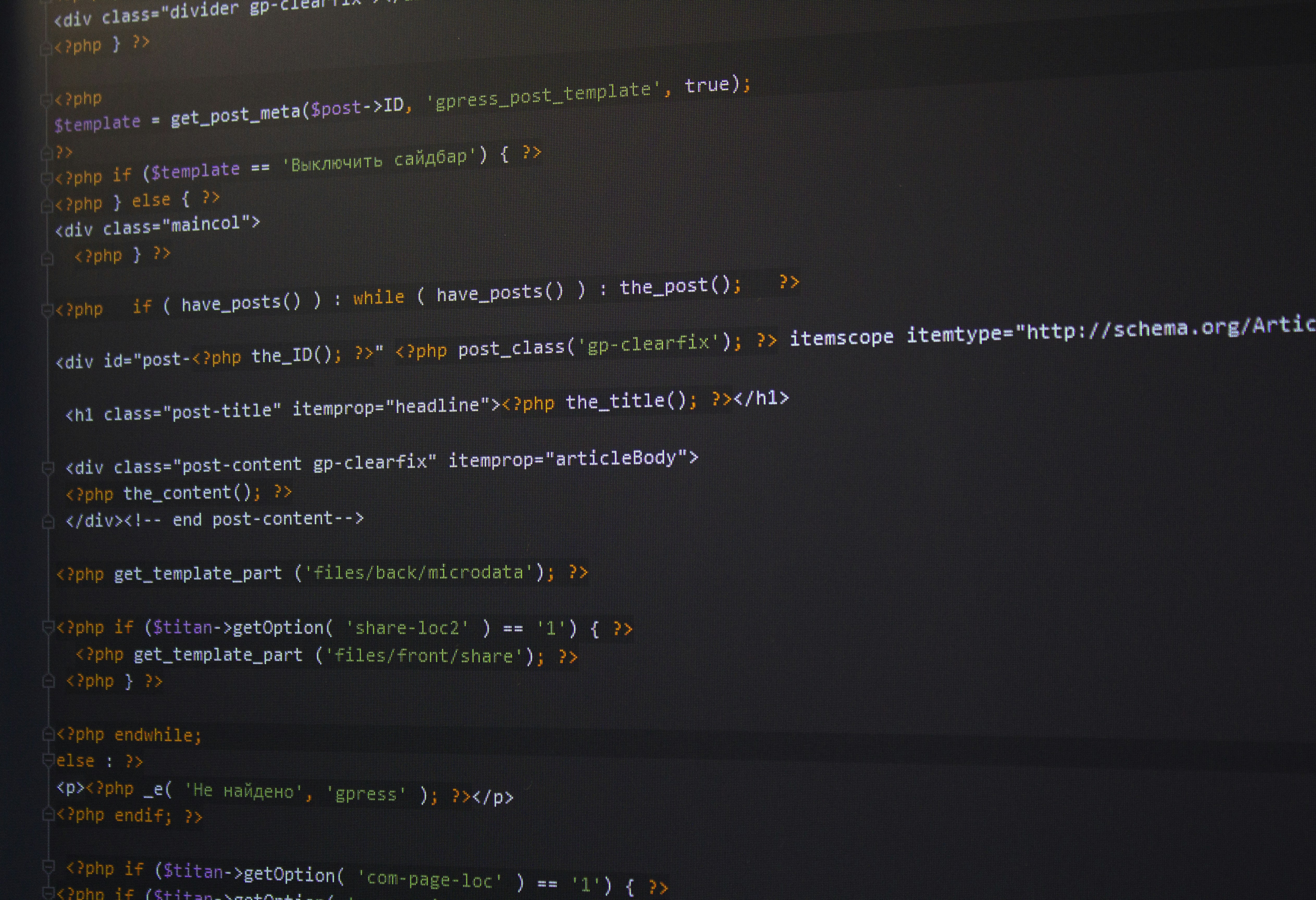Introduction to WordPress Themes
WordPress themes play a crucial role in the overall functionality and appearance of a website built on the WordPress platform. Essentially, a WordPress theme is a collection of files, including templates and stylesheets, that dictate how a website looks and operates. It serves as the aesthetic core of a site, enabling users to customize their digital presence with relative ease. With thousands of free and premium themes available, WordPress users can find a design that aligns with their brand identity and functional requirements.
The importance of themes in the WordPress ecosystem cannot be overstated. They not only influence the visual presentation of the site but also control elements such as layout, colors, and typography. This flexibility allows individuals and organizations to tailor their online presence to meet specific objectives, from showcasing portfolios to running e-commerce stores. The theme acts as a bridge between the user and the underlying HTML code, translating it into a visually engaging format that is accessible to visitors.
Understanding how themes function is essential for anyone looking to harness the full potential of WordPress. Themes utilize a series of template files that correspond to different sections of a site, such as headers, footers, and archives. The incorporation of WordPress template tags and functions ensures that dynamic content is presented in a user-friendly manner. Moreover, themes can be extended with plugins to enhance functionality without altering the core HTML structure.
For those who already have an HTML template, converting it into a WordPress theme opens up opportunities for easier management and additional features, making it more adaptable and user-friendly. The process not only integrates the existing design with the WordPress framework, but also capitalizes on the benefits that come with using a widely adopted content management system, enabling better performance, functionality, and user engagement.
Understanding HTML Template Structure
When converting an HTML template into a WordPress theme, it is essential to understand the typical structure of an HTML template. An HTML template generally comprises several key components that form the backbone of any website design. These components include headers, footers, navigation bars, and content sections, each playing a vital role in the overall layout and user experience.
The header of an HTML template is often the first part that users encounter. It usually contains the site title or logo, along with potentially essential elements like a navigation menu or search bar. This area is pivotal as it sets the tone for the rest of the webpage. When transitioning to a WordPress theme, the header may become a dynamic element using PHP functions to ensure the title and menu can be managed through the WordPress dashboard.
Next, the navigation bar, which allows users to access different sections of the site, is usually found immediately after the header. This component is critical for user experience, ensuring that visitors can easily find their way around. In WordPress, navigation can be dynamically generated, which enhances usability and makes updates straightforward.
Content sections in an HTML template typically include areas for text, images, and possibly sidebars that offer additional information. These areas are usually composed of multiple HTML elements like <div> tags and <section> tags that help organize the content. Understanding how these sections are built will assist developers during the conversion to template files in WordPress, such as single.php and page.php, where these components are displayed based on user interactions.
Lastly, footers often contain copyright information, additional links, or social media handles. In the context of WordPress, footers must be crafted to allow for content updates through the theme options, thereby maintaining control over what appears at the bottom of each page.
Setting Up Your Development Environment
Setting up a local development environment is an essential step in converting an HTML template into a functional WordPress theme. This environment allows developers to build and test their themes without affecting a live site. One of the most widely used solutions for this purpose is XAMPP, which provides a robust local server environment. Alternatively, Local by Flywheel is another popular choice that simplifies the process of managing multiple WordPress installations.
To begin with XAMPP, download the application from its official website and proceed with the installation. Once installed, launch the XAMPP Control Panel, where you will find options to start the Apache server and MySQL database. It is crucial to run both these services as they will allow WordPress to function correctly. Next, create a new folder within the htdocs directory (typically found in C:xampphtdocs) to house your WordPress setup.
With the folder created, the next step is to download the latest version of WordPress from wordpress.org. Extract the files and move them into the folder you created. Afterward, you will need to create a new database using phpMyAdmin, which is accessible through your web browser at http://localhost/phpmyadmin. Click on ‘Databases’, enter a name for your new database, and click ‘Create’.
Proceed by accessing your local WordPress site through the browser at http://localhost/your-folder-name. Follow the installation wizard to configure WordPress, entering your database details as prompted. This setup allows for easy experimentation with the conversion of your HTML template into a fully functional WordPress theme. With everything in place, you can proceed to install and customize the theme, ensuring an efficient and streamlined development process.
Creating the Basic WordPress Theme Files
When converting an HTML template into a WordPress theme, the foundational step is creating the basic theme files. A WordPress theme requires several essential files that work cohesively to define its structure and functionality. The most critical files include style.css and index.php. Each of these files serves a unique purpose in shaping the appearance and behavior of the theme.
The style.css file plays a crucial role in determining the visual aspects of your WordPress theme. This file not only holds the CSS styles that dictate layouts and color schemes but also includes important header comments specific to WordPress themes. These comments provide WordPress with vital information about the theme, such as its name, version, author, and description. To ensure proper recognition by the WordPress platform, it is necessary to begin the style.css file with these header details. For example:
/*Theme Name: My Custom ThemeTheme URI: http://example.com/my-custom-themeAuthor: Your NameAuthor URI: http://example.comDescription: A brief description of my custom WordPress theme.Version: 1.0License: GNU General Public License*/
Next, the index.php file is the central file of a WordPress theme that dictates how content is displayed on the site. It acts as the fallback template file when no other specific template is available. The inclusion of the index.php file is essential to inform WordPress that this is indeed a functioning theme. Often, this file will start with the WordPress loop, enabling dynamic content display. This file should incorporate functions that call the header, footer, and any additional templates as necessary, ensuring a cohesive user experience.
By establishing these fundamental files, you’re laying the groundwork for a functional WordPress theme. As you develop your theme further, additional files will come into play, but these are the cornerstones that every WordPress theme must have.
Converting HTML to PHP and WordPress Functions
Transitioning from an HTML template to a fully functional WordPress theme necessitates the conversion of static HTML code into dynamic PHP code. This process is fundamental in harnessing the capabilities of WordPress for managing content and improving user experience. To initiate this conversion, start by identifying the basic sections of your HTML template, which typically include header, footer, and main content areas. We will replace the static parts of HTML with the corresponding PHP functions provided by WordPress.
Begin by creating separate PHP files for each of the primary sections – `header.php` for your head section and navigational elements, `footer.php` for the footer content, and an `index.php` file that will serve as the main layout page. WordPress functions are employed to dynamically generate these sections. For instance, replace the static title tag in your HTML header with the “ function, which allows WordPress to inject necessary scripts and styles.
One of the critical aspects you will implement in your PHP code is the use of WordPress functions to render dynamic content. The `the_title()` function retrieves and displays the title of a post or page, while `the_content()` fetches the body content. When invoking these functions, ensure they are enclosed within the WordPress loop. The loop is a core component that allows for the querying of posts in WordPress effectively. The typical format begins with “ and ends with “. During this section, don’t forget to consider the various template tags like `get_header()` and `get_footer()`, which include your previously created header and footer files into the theme, harmonizing the structure and enabling efficient content management.
Integrating WordPress Template Tags and Loops
To effectively convert an HTML template into a fully functional WordPress theme, mastery of WordPress template tags and loops is essential. These tools empower developers to display dynamic content, such as posts and pages, within their themes, enriching the user experience.
Template tags are PHP functions that retrieve and display various types of data from the WordPress database. For instance, using <?php the_title(); ?> allows you to display the title of a current post or page. Similarly, <?php the_content(); ?> draws in the main content. By strategically placing these tags within the HTML structure of your template, you create a bridge between the static design and dynamic content generation.
Furthermore, WordPress loops — particularly the primary loop — serve as the core mechanism for displaying posts. The loop allows developers to execute a set of instructions on each post returned by a query. A basic structure of a loop would look like this:
<?php if (have_posts()) : while (have_posts()) : the_post(); ?> <h2><?php the_title(); ?></h2> <div><?php the_content(); ?></div><?php endwhile; endif; ?>This snippet ensures that for every post, its title and content are displayed in the defined HTML markup. Expanding beyond the main loop, template developers can utilize additional loops to display categories, tags, and even custom post types. Implementing custom queries with the WP_Query class allows greater flexibility and enables theme creators to tailor the display of content precisely as intended.
In the process of converting an HTML template to a WordPress theme, integrating WordPress template tags and loops effectively is crucial for achieving a dynamic site. By understanding these components, developers ensure that their theme can adapt to content changes while remaining visually consistent.
Styling Your WordPress Theme
When converting an HTML template into a functional WordPress theme, proper styling is paramount to maintain the visual integrity of the original design. The first step in this process involves identifying the CSS styles present in the HTML template. It is essential to extract the relevant stylesheets or inline styles that define the color scheme, typography, and layout of the template. This groundwork ensures that your WordPress theme not only looks good but also retains user-friendly aesthetics.
After gathering your original CSS files, the next step is to enqueue these stylesheets in your WordPress theme. WordPress provides a standardized method for adding stylesheets through the wp_enqueue_style function, which helps prevent conflicts with other themes or plugins. It is advisable to add this function in your theme’s functions.php file as follows:
function my_theme_enqueue_styles() { wp_enqueue_style('main-style', get_stylesheet_directory_uri() . '/css/style.css');}add_action('wp_enqueue_scripts', 'my_theme_enqueue_styles');In the example above, we have enqueued a stylesheet located in a ‘css’ directory. This organized structure keeps files manageable and intuitive. If your HTML template contains multiple stylesheets, each can be registered using the same wp_enqueue_style function while ensuring they load in the correct order.
It is also wise to customize certain styles during this conversion. For instance, you may wish to adjust styles for responsive design or integrate custom fonts using services like Google Fonts. Keep in mind that the original CSS should not only be adapted but also optimized for the best performance on WordPress, allowing the theme to load quickly while providing a pleasant user experience.
In conclusion, styling your WordPress theme by leveraging the CSS from your HTML template is a critical aspect of the conversion process. Through careful identification, proper enqueuing of stylesheets, and suitable adjustments, you can create an aesthetically pleasing and functional WordPress theme that meets both design and performance expectations.
Adding WordPress Features and Functionality
When converting an HTML template to a WordPress theme, a significant consideration is the integration of WordPress features that enhance both user experience and administrative capabilities. WordPress is equipped with a range of built-in functionalities that can be utilized to elevate the quality and usability of any theme. One of the primary enhancements that can be made is the inclusion of custom menus. By utilizing WordPress’s menu management system, it becomes feasible to create structured navigation menus that are adaptable and user-friendly.
Additionally, implementing sidebars can markedly improve the layout and navigational aspects of your theme. WordPress themes typically support dynamic sidebars that can include various widgets. Widgets allow for the inclusion of diverse elements such as calendars, recent posts, or social media feeds, all of which can be easily manipulated by users through the administration interface. To enable sidebars in your theme, it is essential to register them using the register_sidebar() function in your theme’s functions.php file. This integration fosters an engaging and customizable environment for users.
Another considerable feature that can be integrated is the support for widgets. Adding functionality for widgets in your WordPress theme not only enriches the content but also empowers users to personalize their experience. WordPress allows developers to add widget areas, which can accommodate various functionalities like search bars, tag clouds, or display advertisements. Implementing these features involves defining widget areas in your theme’s code and utilizing the dynamic_sidebar() function to call on these areas wherever necessary.
Through the careful application of WordPress’s built-in functionalities—custom menus, sidebars, and widgets—you can create a theme that is not only visually appealing but also rich in features to cater to diverse user needs.
Testing and Troubleshooting Your Theme
After converting an HTML template into a WordPress theme, it is essential to thoroughly test the newly created theme across various devices and browsers. Different environments can display a theme in unexpected ways, so ensuring compatibility is paramount for a successful user experience. Start by utilizing browser developer tools to simulate various screen sizes and conditions. Check how the theme renders on smartphones, tablets, and desktop monitors, addressing any layout issues that may arise.
To further ensure cross-browser compatibility, it is advisable to test your WordPress theme on popular browsers such as Chrome, Firefox, Safari, and Edge. Each browser may interpret HTML and CSS differently, potentially leading to discrepancies in design or functionality. Pay attention to responsive behavior; any elements that do not adjust or scale appropriately could detract from the user experience.
Common errors that may occur during the conversion process include misplaced or broken links, misaligned elements, and JavaScript functionalities that do not operate as intended. To troubleshoot these errors effectively, conduct a systematic audit of your theme. Begin with verification of all links within the theme, ensuring they direct users properly. Utilize tools like the W3C Validator to identify and rectify any HTML or CSS errors that could impede the display of your theme.
Additionally, consider using plugins like Query Monitor or Debug Bar to identify performance issues or PHP errors that might arise. These tools can help you understand the source of the issues and provide insights on how to resolve them. By following these testing methods and troubleshooting steps, you can enhance the overall performance and user experience of your WordPress theme, ensuring that it meets the expectations of users across different platforms.
Conclusion and Further Resources
In this blog post, we have explored the process of converting an HTML template into a WordPress theme. The conversion process involves several critical steps, including understanding the structure of WordPress themes, integrating template files, and leveraging WordPress functionalities to create a dynamic and responsive site. By following the guidelines outlined, you can effectively transform a static HTML layout into a fully functional WordPress theme that harnesses the power of this widely-used content management system.
Throughout the conversion process, we highlighted the importance of adhering to WordPress coding standards, which not only ensures your theme runs efficiently but also improves its compatibility with various plugins and updates. Furthermore, we emphasized the significance of testing your newly developed WordPress theme across different browsers and devices to ensure a seamless user experience. Such considerations are vital for maintaining the robustness of your web presence.
For readers looking to expand their knowledge and develop their skills further, there are a multitude of resources available. The official WordPress Codex is an invaluable tool that provides comprehensive documentation on theme development, customization, and troubleshooting. Additionally, numerous online platforms offer tutorials on HTML to WordPress theme conversion, which can serve as practical guides throughout your journey. Whether you’re a novice or an experienced developer, you are encouraged to take advantage of these educational materials.
By acquiring these skills and utilizing available resources, you position yourself to not only build effective WordPress themes but also to keep pace with the evolving landscape of web development and design. As you continue your exploration, remember that practice and patience are key elements in mastering WordPress theme development.