Introduction
Transitioning from Google Chrome to Microsoft Edge can be seamless, especially when it comes to managing your passwords. Importing your saved passwords ensures that you keep access to your accounts without the hassle of resetting each one. In this guide, we’ll take you through the process of importing your passwords from Chrome into Edge.
Exporting Passwords from Google Chrome
Before you can import passwords into Microsoft Edge, you need to export them from Google Chrome. Begin by opening Chrome and going to the settings menu, accessed by clicking the three dots in the upper right corner. Under the ‘Autofill’ section, select ‘Passwords.’ From there, click on the three dots next to ‘Saved Passwords,’ and choose ‘Export.’ You may be prompted to enter your computer password for security. The passwords will be saved in a CSV file format.
Importing Passwords into Microsoft Edge
Now that you have your passwords exported, it’s time to bring them into Microsoft Edge. Open Edge, click on the three dots at the top right corner, and navigate to ‘Settings.’ Go to ‘Profiles’ and then click on ‘Import browser data.’ Choose ‘Choose what to import’ and select ‘Passwords.’ Next, you will need to locate and select the CSV file that you exported from Chrome. Once selected, Edge will begin importing your passwords. After completion, you can review your imported passwords in the Edge settings.
Conclusion
Importing passwords from Google Chrome to Microsoft Edge is a straightforward process that can save you time and effort. By following these steps, you can ensure a smooth transition while keeping your online accounts secure and accessible. Enjoy your new browsing experience with Microsoft Edge!
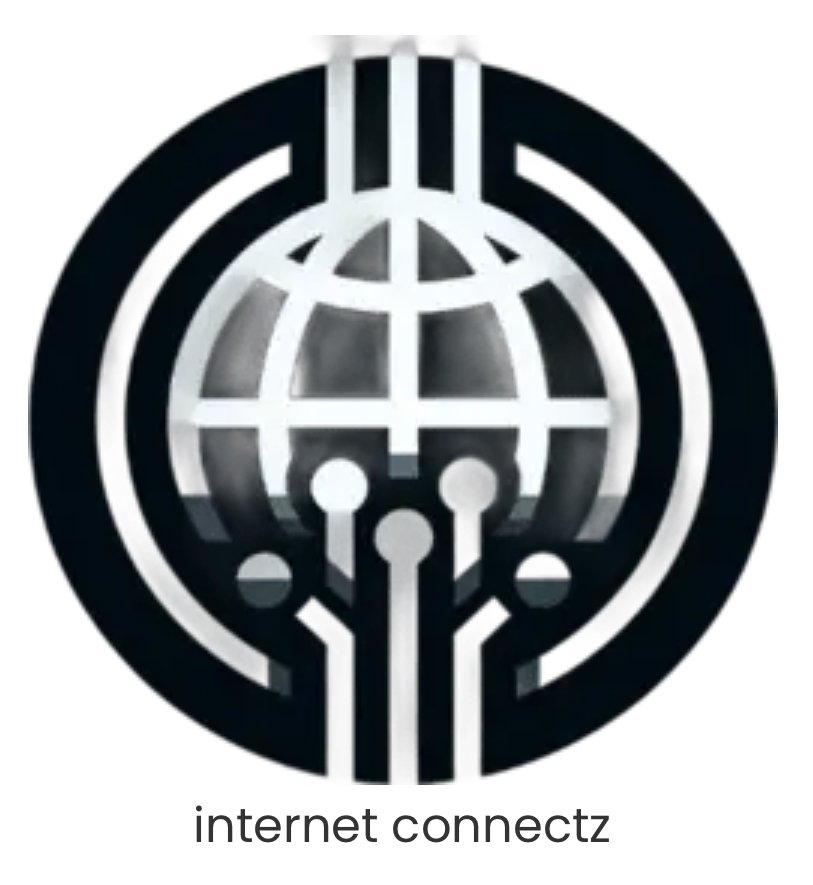

Leave a Reply